Templates
With this new feature, you can reuse several predefined sentences (or part of sentences) stored with your Engage profile.
To create your templates, open the hamburger menu on the top right and select “Templates”

If you don’t have any template created yet, you will get an empty page with 3 new buttons in the toolbar.
Click on “New” to create a new template
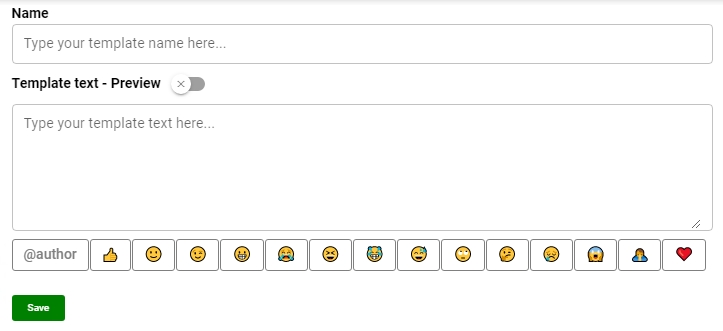
Give your template a short name to identify it and type in the sentence you want to reuse.
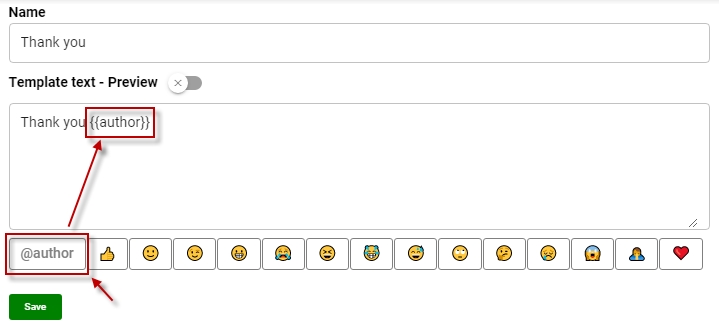
Let’s say you want to automatically add the name of the user who commented on your post or mentioned you, simply click on the “@author” button and it will insert a tag at the current cursor position.
When you will use your template later, the tag will be replaced with the user’s name. You can now save your brand new template.
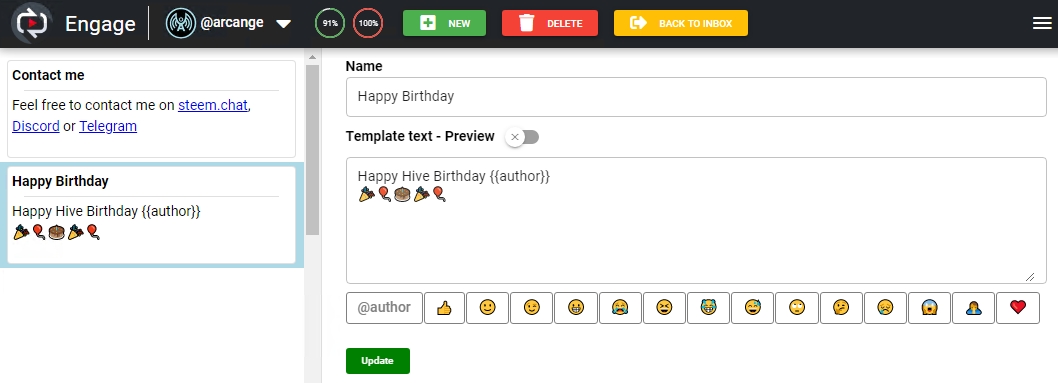
Here it is. Your templates are now ready to be used in your replies.
Create as many templates as you want, or click the “Back to Inbox” button to quit the templates manager.
As you now have predefined templates, Engage will add a “Template” button to the comment editor:
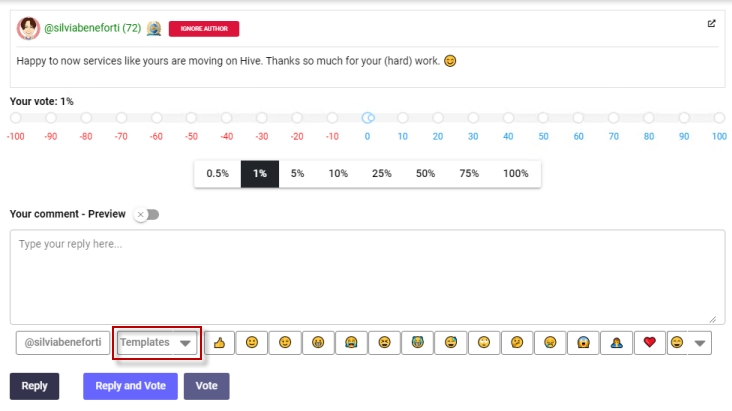
Click on the arrow to open the dropdown and select the template you want to use
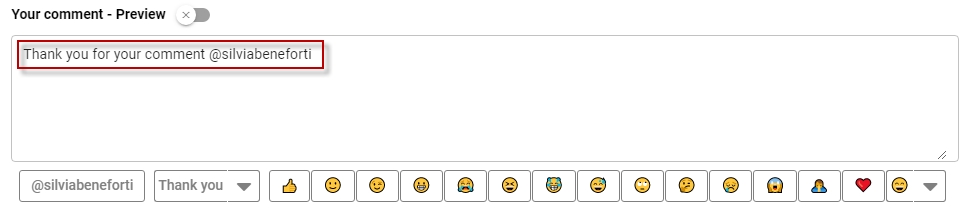
As you can see, the text of your template has been inserted in your comment and the author tag has been replaced by the user's name.
If you closely look at the “template” button, you will notice that it’s label has been replaced by the last used template’s name. This means your last selected template is ready for reuse if you now click on the label part of the button, avoiding you to re-select the same template. This is particularly useful if you have many templates.
Of course, you can add the text of several templates in the same comment
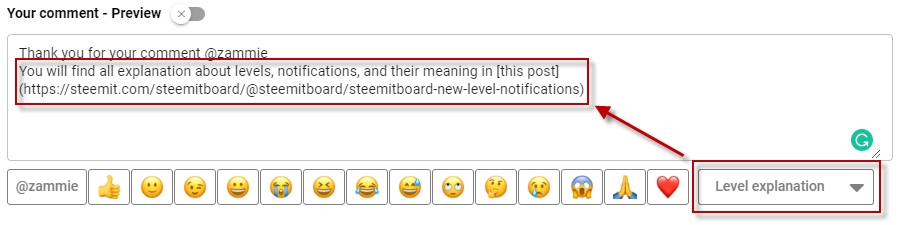
All the templates you define are:
per account: if you manage multiple accounts, you can define different templates for each account. Templates are NOT shared among accounts.
synchronized across devices: if you go from one computer to another, if you switch to your mobile device or if you work as a team to manage a shared account, you will always find the templates you (or your teammate) created.
Last updated