Community Managers
Another important feature of Engage is the ability to manage a community account but reply with your own account or even another community manager account.
One good example is the HiveBuzz project account. It sometimes happens that its creator @arcange is tagged personally in a comment made on a post from @hivebuzz and he wants to reply using his own account rather than @hivebuzz.
To enable this, select the "Managers" entry in the upper right menu of the application.
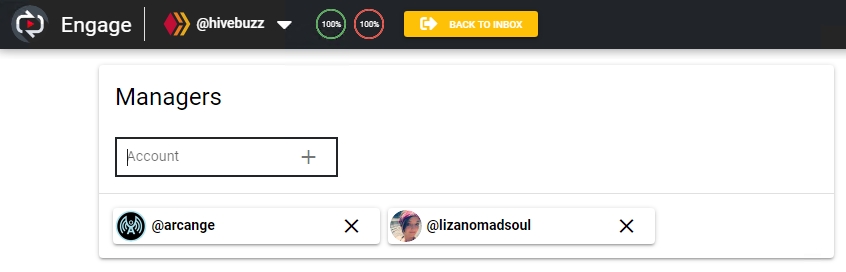
Here you can see that @hivebuz has two managers, @arcange and @lizanomadsoul.
To add another manager, type its name in the account input box and click on the "+" or hit enter. You can add as many managers as you want, but remember that you will need their posting rights to be able to use them.
Once you have defined managers, their names will appear on top of the reply box where you can select which one you want to use for replying (and voting)
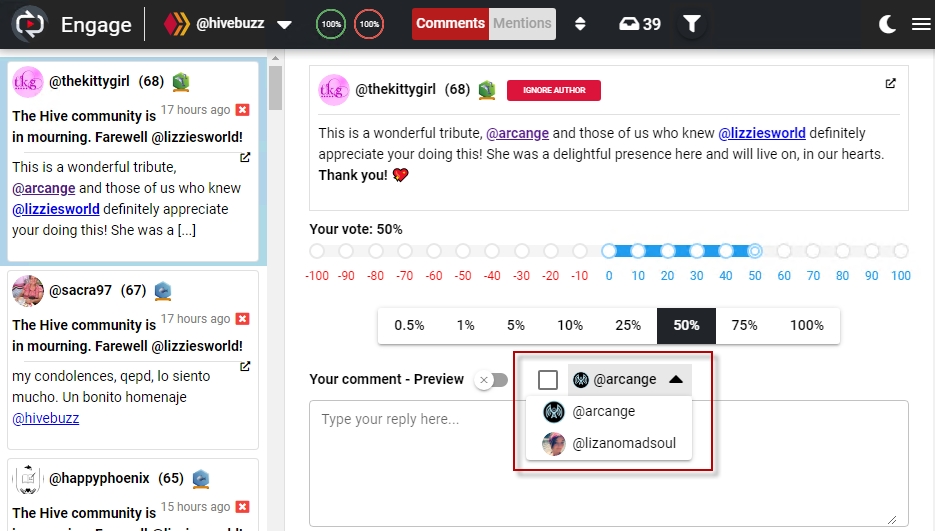
To effectively use the selected account, you need to tick the checkbox on its left:
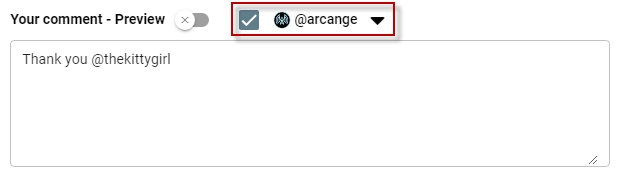
In this case, while we are managing comments received by @hivebuzz, the reply (and the upvote) will be made using the @arcange account.
Once the comment is processed, the checkbox will be automatically deselected, which means the next comment will be processed by the main account, not its manager. If you want to avoid this and keep the manager account active, you can change this behavior in the application settings.
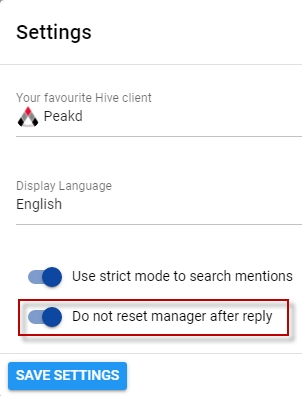
Last updated