Right Pane
The right pane shows the selected comment details and allows you to manage it.
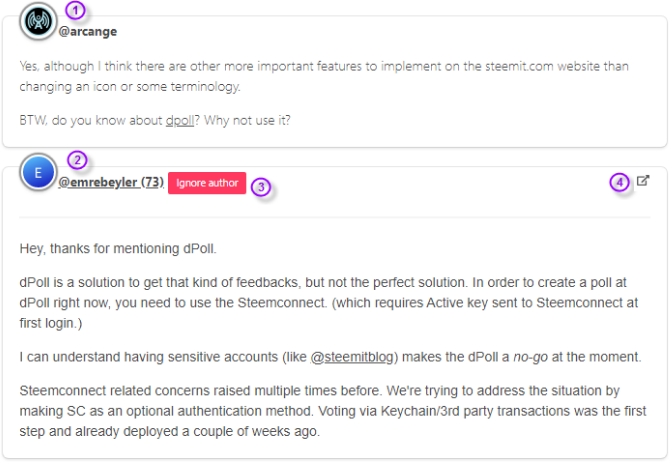
If the selected comment is a reply to one of your comments, your own comment will be displayed on top of if so you know what you wrote without opening the comment on Hiveit.com. Your name is clickable and allows you to open your profile in a new tab.
The name of the author and its reputation. If you click on it, Engage will open its profile in a new tab.
If you click on the Ignore author button, this comment will be removed from the list as all other comments from the same author and you will never see comments from this author anymore.
A small icon. Clicking on it open the comment on Hiveit.com in a new tab
Under the comment, there is a “vote zone” with a Voting Power (VP) slider and several quick VP select buttons.

You can select a positive value to upvote the comment, or a negative one to downvote the comment. Engage will memorize your last Voting Power from comments to comments and from sessions to sessions.
The last box is where you will write your answer:
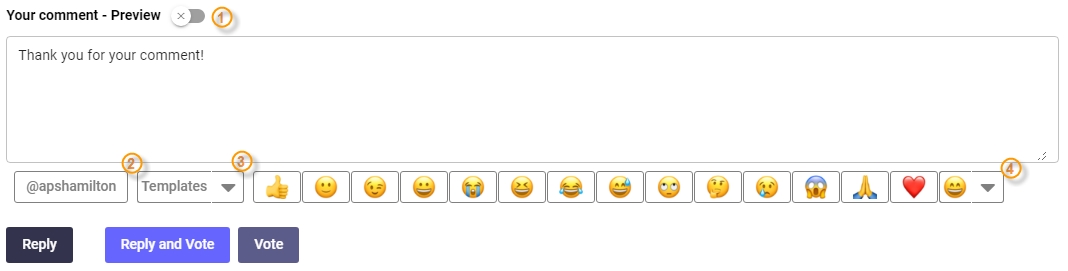
You can use the preview toggle(1) to display a preview pane on the right of your comment.
Below the comment input box, there are several buttons. The first one contains the name of the commenter (2). Click it to insert the author's name at the cursor position. The second one is a template selector that enables you to insert predefined text at the cursor position (more about templates below).
You will then find a few emojis that you can also insert in your answer. The last one is an emoji selector allowing you to pick any of your favorite emoji.
Finally, you have 3 “actions” buttons:
Reply will send your answer to the Hive blockchain
Reply and Vote will send your answer to the Hive blockchain and vote on the comment using the selected Voting Power.
Vote will vote using the selected Voting Power (without any answer).
When you click on one of these buttons, the comment will be removed from your inbox and considered as processed.
The first time you will reply and/or vote with Engage, your Hive Keychain browser extension will display a popup window and ask your authorization to perform the required action:
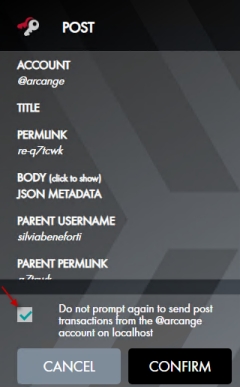
To avoid being annoyed by such popup each time you perform an action, you can safely check the checkbox before clicking CONFIRM.
Last updated