Toolbar
On the toolbar, you will see:
The name of the active user.
Two gauges with your upvote and downvote mana
A toggle button to switch between Comments and Mentions Inbox
A sort icon, to switch the sort order of your comments/mentions. The default sort order is to display the oldest item first. Your choice will be persisted between sessions.
A basket icon with the number of comments/mentions waiting for an answer. Click on this icon to refresh the content of your inbox.
A filter button that allows you to display only the comments of the currently selected user.
How the filter button works
As you can see in the screenshot below, there are many comments waiting for answers.
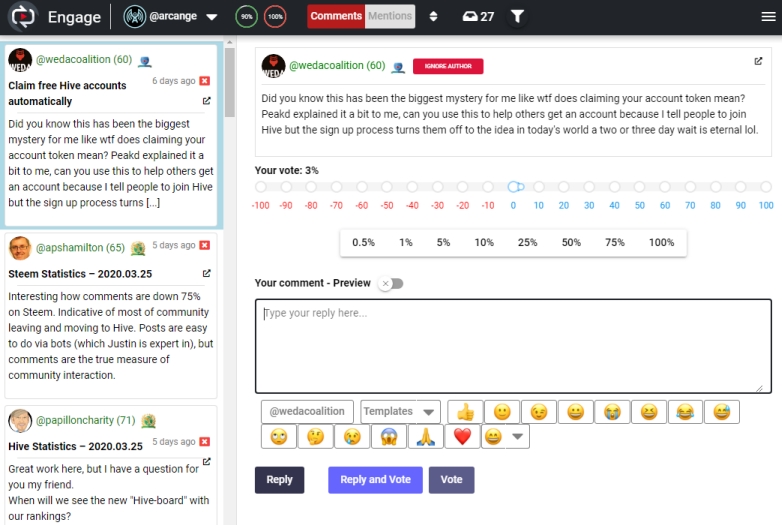
It would be tedious to browse the whole list to see if @wedacoalition has written some other comments, wouldn’t it?
But if you click the Filter button, Engage will only display the comment of the currently selected user:
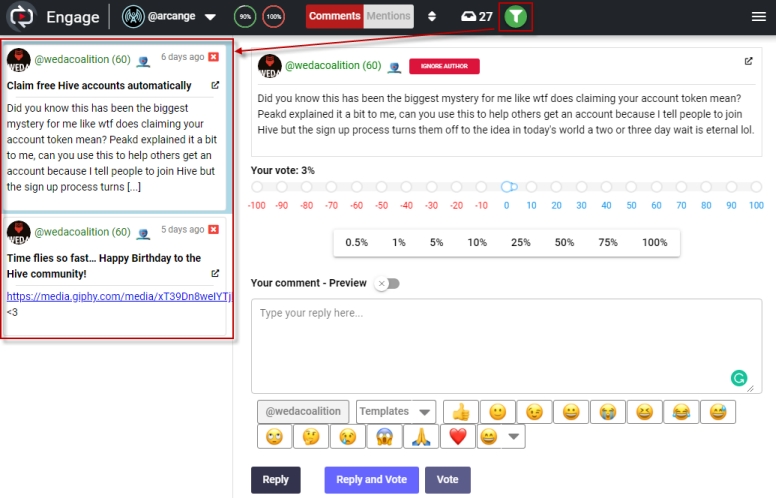
You can do whatever you want with those comments (reply, vote, ignore, …) and when all the comments will be processed, Engage will keep the Author Filter feature activated and go to the next author waiting in your inbox (in my example it will be @edmundocentenor) and display all its comments.
If you have no more comments waiting in your inbox or if it gets refreshed, the author filter is automatically deactivated. You can also manually deactivate the filtering by clicking on the button when activated.
Of course, all of the above is also valid for mentions.
Monitoring your voting power
Each time you will make an upvote or a downvote, you will consume mana. The two gauges on the right of your username will allow you to monitor your upvote and downvote mana.:

The green one shows your available upvote Voting Power The red one shows your available downvote Voting Power
Dark Mode
modesEngage supports displaying its interface in dark and light mode. To toggle between modes, use the related icon on the right of the application toolbar.

Last updated